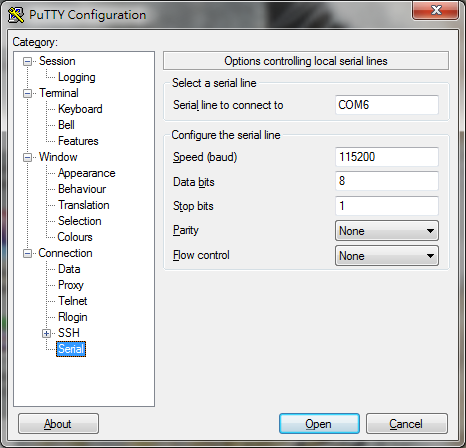2015年5月31日
2015年5月17日
Raspberry Pi 2 / 3 Ubuntu MATE
Raspberry Pi 2 / 3 Ubuntu MATE
Ubuntu MATE
https://ubuntu-mate.org/raspberry-pi/
1. 下載Ubuntu MATE 16.04.1 LTS
https://ubuntu-mate.org/download/
2.使用7-Zip or Winrar 解壓縮.xz檔案, 得到.img
Windows OS使用Win32 Disk Imager 將.img檔案燒錄至Micro SD
3.將Micro SD裝入Raspberry Pi 2 / 3 並安裝Ubuntu MATE16.04.1
4.Re-size file system
sudo fdisk /dev/mmcblk0
d,2 n,p,2,[enter],[enter] w
after reboot:
sudo resize2fs /dev/mmcblk0p2
5. 設定Wi-Fi or Ethernet
6. HDMI disable overscan
sudo nano /boot/config.txt
#disable_overscan=1
delete the #
7. Install SSH
http://morred.blogspot.tw/2015/05/raspberrypi2-ssh.html
8. Update system
sudo apt-get update sudo apt-get upgrade
Reference:
https://ubuntu-mate.org/raspberry-pi/
http://www.opentechguides.com/how-to/article/raspberry-pi/28/raspi-display-setting.html
2015年5月5日
Ubuntu Wi-Fi Networking setting
Ubuntu Wi-Fi Networking Setting
/etc/network/interfaces
Reference:http://elinux.org/BeagleBoardUbuntu
2015年5月4日
RaspberryPi/Pi2 SSH 連線設定
RaspberryPi/Pi2 SSH 連線設定
Install an SSH server for remote access:
$ sudo apt-get install openssh-server
修改相關設定
SSH預設port為22,使用預設值容易受攻擊,建議修改
sudo nano /etc/ssh/sshd_config
@# What ports, IPs and protocols we listen for (約第4、5行)
Port 22
將紅字部分修改為自己設定的port
存檔後,重新啟動Pi後完成修改
使用PuTTY連線
相關設定如上
Host Name(192.168.1.123)修改為RaspberryPi的IP
Port(1234)則使用剛剛自己設定的port
Reference:
Install an SSH server for remote access:
$ sudo apt-get install openssh-server
修改相關設定
SSH預設port為22,使用預設值容易受攻擊,建議修改
sudo nano /etc/ssh/sshd_config
@# What ports, IPs and protocols we listen for (約第4、5行)
Port 22
存檔後,重新啟動Pi後完成修改
使用PuTTY連線
相關設定如上
Host Name(192.168.1.123)修改為RaspberryPi的IP
Port(1234)則使用剛剛自己設定的port
Reference:
Raspberry Pi2 Cross-compiler環境
Raspberry Pi2 Cross-compiler環境
NTP
$sudo apt-get install ntp
setting->time&date
2015年5月2日
BBB make ARCH=arm menuconfig error
BBB make ARCH=arm menuconfig error
make[1]: *** [scripts/kconfig/mconf] Error 1
make: *** [menuconfig] Error 2
缺少lib
解决方法如下:
sudo apt-get install build-essential
sudo apt-get install libncurses5
apt-get install libncurses5-dev
安裝完即可進行
2015年4月24日
Raspberry Pi 2 Model B note
Raspberry Pi 2 Model B note
RaspberryPi2 Ubuntu 14.04 LTS
下載.img檔案
Windows 環境利用SDFormatter將MicroSD格式化後,使用Win32DiskImager燒到MicroSD卡上
Raspberry Pi 2 Model B Serial Console
Reference:
https://wiki.ubuntu.com/ARM/RaspberryPi
http://yehnan.blogspot.tw/2013/09/raspberry-pi.html
http://www.raspberrypi.com.tw/1999/connect-to-raspberry-pi-via-serial/
http://elinux.org/R-Pi_configuration_file
https://www.kernel.org/doc/Documentation/kernel-parameters.txt
RaspberryPi2 Ubuntu 14.04 LTS
下載.img檔案
Windows 環境利用SDFormatter將MicroSD格式化後,使用Win32DiskImager燒到MicroSD卡上
Raspberry Pi 2 Model B Serial Console
Reference:
https://wiki.ubuntu.com/ARM/RaspberryPi
http://yehnan.blogspot.tw/2013/09/raspberry-pi.html
http://www.raspberrypi.com.tw/1999/connect-to-raspberry-pi-via-serial/
http://elinux.org/R-Pi_configuration_file
https://www.kernel.org/doc/Documentation/kernel-parameters.txt
2015年4月21日
Beaglebone Black serial console
Beaglebone Black serial console
USB->TTL(FTDI FT232RL)
USB->TTL(FTDI FT232RL)
http://goods.ruten.com.tw/item/show?21106121243474
Driver:http://www.ftdichip.com/Drivers/CDM/CDM%20v2.10.00%20WHQL%20Certified.zip
(http://www.ftdichip.com/Drivers/VCP.htm)
Gnd->J1
RX->Pin4
Beaglebone Black Flash Recommended Debian Images(BeagleBoard.org)
Beaglebone Black Flash Recommended Debian Images(BeagleBoard.org)
1.Download image file from BeagleBoard.org
2.Unzip and using Win32 Disk Imager to write image to MicroSD
3.In /boot/uEnv.txt:
##enable BBB: eMMC Flasher:
#cmdline=init=/opt/scripts/tools/eMMC/init-eMMC-flasher-v3.sh
Chang to:(remove the #)
##enable BBB: eMMC Flasher:
cmdline=init=/opt/scripts/tools/eMMC/init-eMMC-flasher-v3.sh
In linux you must has root permission
sudo gedit /(your path)/boot/uEnv.txt
4.Put the MicroSD to the Beaglebone Black, hold down the S2 button and apply power.After the LED all on , you can release S2 button, and the program start erasing the flash.
5.When flash was finished, the Beaglebone Bleack will turn off. Take your MicroSD off and apply power again.
Reference:http://elinux.org/Beagleboard:BeagleBoneBlack_Debian
http://beagleboard.org/getting-started#update
BBB BB-xm 常用連結
BBB BB-xm 常用連結
All series
BeagleBoardDebian
BeagleBoardUbuntu
BBB
Beagleboard:BeagleBoneBlack
BeagleBone Community
Beagleboard:BeagleBoneBlack Debian
BB-xm
Beagleboard:BeagleBoard-xM
BeagleBoard Community
Beagleboard:Ubuntu On BeagleBone Black
Beagleboard:Terminal Shells
2015年4月19日
BBB BB-xm note
150418 note
http://www.armhf.com/boards/beaglebone-black/
BBB HDMI顯示有問題,無法顯示,但確定有安裝成功
BBB 接Terminal
http://elinux.org/Beagleboard:Terminal_Shells
1.TTL,需購買USB->TTL接板子
2.網路->SSH連線
3.USB連接電腦,走192.168.7.2
於BB-xm安裝Ubuntu Precise 12.04.4 LTS
http://ynezz.ibawizard.net/beagleboard/precise/
http://iori.tw/%E5%9C%A8beagleboard-xm%E4%B8%8A%E5%A5%97%E7%94%A8pre-built-imageandroid-2-3-44-0-1%E8%88%87ubuntu-12-04/
(無法安裝,網站資料已刪除)
Ubuntu Precise
安裝後並無GUI介面
安裝 ubuntu GUI介面(sudo apt-get install ubuntu-desktop),BBB會跑不動,要使用較輕量化的
Ubuntu Precise 12.04
安裝xubuntu 可用,順暢度還ok
Ubuntu Precise 14.04
GUI介面
Ubuntu Unity Desktop(會當機(?))
http://www.htpcbeginner.com/install-gui-on-ubuntu-server-14-04-gnome/
Gnome classical(安裝後無法開啟(?))
http://muzi.info/2014/1115/install-gnome-classic-desktop-in-ubuntu-14-04.html
Debian
BeagleBoard.org Latest Firmware Images
http://beagleboard.org/latest-images
Beagleboard:BeagleBoneBlack Debian
http://elinux.org/Beagleboard:BeagleBoneBlack_Debian
使用Jessie Snapshot lxqt
Flasher: (lxqt-4gb) (BeagleBone Black 4GB eMMC)
介面太簡潔,無內建網路功能
BBB SPI
Enable sSPI0
In echo BB-SPI0-01 > /sys/devices/bone_capemgr.*/slots
Permission denied
solved:using sudo -i and go echo BB-SPI0-01 > /sys/devices/bone_capemgr.*/slots
Don't using sudo echo BB-SPI0-01 > /sys/devices/bone_capemgr.*/slots
--ls -al /dev/spidev
已出現,但重開機後消失
uEnv.txt 增加的指令未執行 (optargs=quiet drm.debug=7 capemgr.enable_partno=BB-SPI0-01)
log訊息顯示HDMI依然與SPI0衝突(?)
My Computer>BeagleBone Getting Started>uEnv.txt
未出現
http://elinux.org/BeagleBone_Black_Enable_SPIDEV
http://hipstercircuits.com/enable-spi-with-device-tree-on-beaglebone-black-copy-paste/
http://www.searchalleasy.com/questions/17707987/beaglebone-linux-issues-appending-a-line-to-a-file
http://www.zephyr-labs.com/?page_id=98
https://learn.adafruit.com/setting-up-io-python-library-on-beaglebone-black/spi
http://emplearn.blogspot.tw/2014/11/beaglebone-black-spi-use.html
BB-xm SPI
http://www.brianhensley.net/2012/02/spi-working-on-beagleboard-xm-rev-c.html
http://linuxdeveloper.blogspot.tw/2011/10/enabling-spi-on-beagleboard-xm.html
BBB HDMI顯示有問題,無法顯示,但確定有安裝成功
BBB 接Terminal
http://elinux.org/Beagleboard:Terminal_Shells
1.TTL,需購買USB->TTL接板子
2.網路->SSH連線
3.USB連接電腦,走192.168.7.2
於BB-xm安裝Ubuntu Precise 12.04.4 LTS
http://ynezz.ibawizard.net/beagleboard/precise/
http://iori.tw/%E5%9C%A8beagleboard-xm%E4%B8%8A%E5%A5%97%E7%94%A8pre-built-imageandroid-2-3-44-0-1%E8%88%87ubuntu-12-04/
(無法安裝,網站資料已刪除)
Ubuntu Precise
安裝後並無GUI介面
安裝 ubuntu GUI介面(sudo apt-get install ubuntu-desktop),BBB會跑不動,要使用較輕量化的
Ubuntu Precise 12.04
安裝xubuntu 可用,順暢度還ok
Ubuntu Precise 14.04
GUI介面
Ubuntu Unity Desktop(會當機(?))
http://www.htpcbeginner.com/install-gui-on-ubuntu-server-14-04-gnome/
Gnome classical(安裝後無法開啟(?))
http://muzi.info/2014/1115/install-gnome-classic-desktop-in-ubuntu-14-04.html
Debian
BeagleBoard.org Latest Firmware Images
http://beagleboard.org/latest-images
Beagleboard:BeagleBoneBlack Debian
http://elinux.org/Beagleboard:BeagleBoneBlack_Debian
使用Jessie Snapshot lxqt
Flasher: (lxqt-4gb) (BeagleBone Black 4GB eMMC)
介面太簡潔,無內建網路功能
BBB SPI
Enable sSPI0
In echo BB-SPI0-01 > /sys/devices/bone_capemgr.*/slots
Permission denied
solved:using sudo -i and go echo BB-SPI0-01 > /sys/devices/bone_capemgr.*/slots
Don't using sudo echo BB-SPI0-01 > /sys/devices/bone_capemgr.*/slots
--ls -al /dev/spidev
已出現,但重開機後消失
log訊息顯示HDMI依然與SPI0衝突(?)
My Computer>BeagleBone Getting Started>uEnv.txt
未出現
http://elinux.org/BeagleBone_Black_Enable_SPIDEV
http://hipstercircuits.com/enable-spi-with-device-tree-on-beaglebone-black-copy-paste/
http://www.searchalleasy.com/questions/17707987/beaglebone-linux-issues-appending-a-line-to-a-file
http://www.zephyr-labs.com/?page_id=98
https://learn.adafruit.com/setting-up-io-python-library-on-beaglebone-black/spi
http://emplearn.blogspot.tw/2014/11/beaglebone-black-spi-use.html
BB-xm SPI
http://www.brianhensley.net/2012/02/spi-working-on-beagleboard-xm-rev-c.html
http://linuxdeveloper.blogspot.tw/2011/10/enabling-spi-on-beagleboard-xm.html
2015年4月2日
Altium Designer 板層note
Top Layer:頂層(正面)
Bottom Layer:底層(背面)
Top Overlay:頂層白漆字體
Bottom Overlay:底層白漆字體
Top Solder:頂層不上阻焊層的區域
Bottom Solder:底層不上阻焊層的區域
Keep-Out Layer:區域外無法走線
2015年3月16日
TI-Android
TI-Android-JB-PortingGuide
TI-Android-JB-4.2.2-DevKit-4.1.1 DeveloperGuide
for AM335x, Beaglebone black
Android Development Kit for Sitara Microprocessors
訂閱:
文章 (Atom)